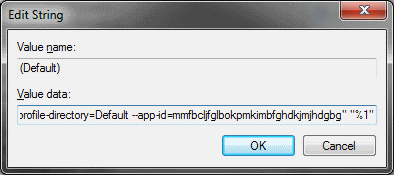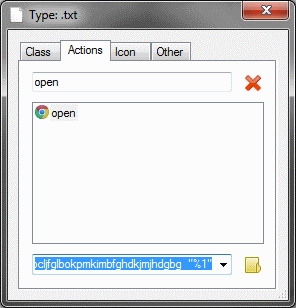Open text files using Chrome text app
Did you know you can set the Chrome app named “text” as the default application for opening any document/file on your system?
Today I figured I’d see if I could make the Chrome text app be my default program for opening .txt files on my system and I found that on my Windows system I could.
I did the following to make it work:
- First I created a shortcut on my desktop to the app.
- Open the apps tab or open the Chrome app launcher.
- Right-click on the text icon and select the “Create Shortcut” option
- I created the shortcut on my desktop for easy access.
- Right-click on the shortcut and go to properties to find what the “Target” path is.
- Copy the “Target” path.
- Now you can do one of two things you can edit the registry or you can use a program like Types to change the default program for any file, I personally like to use Types because it’s easy.
Using Types
- After you have Types installed right click on a .txt (or other document) and select “Edit with type”.
- Go to the “Actions” tab and click on the “open” action.
- Past the “text” target path into the bottom field and add a space and then “%1” to the end of the string.
- Close Types and try and open a file of the type you changed change and it should open with the Chrome app text.
Using the Registry
- Open regedit
- To change .txt files go to “HKEY_CLASSES_ROOT\txtfile\shell\open\command”
- Edit the “(Default)” string value to be the target path to the Chrome text app and add a “%1%” to the end of the string. It should look something like this: